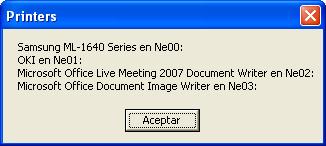Primero debemos ubicar el orden en que se encuentran tus impresoras:
Pon la siguiente macro en un módulo
Option Explicit
'''''''''''''''''''''''''''''''''''''''''''''''''''''''''''''''''
' modListPrinters
' By Chip Pearson, [email protected] www.cpearson.com
' Created 22-Sept-2012
' This provides a function named GetPrinterFullNames that
' returns a String array, each element of which is the name
' of a printer installed on the machine.
'''''''''''''''''''''''''''''''''''''''''''''''''''''''''''''''''
Private Const HKEY_CURRENT_USER As Long = &H80000001
Private Const HKCU = HKEY_CURRENT_USER
Private Const KEY_QUERY_VALUE = &H1&
Private Const ERROR_NO_MORE_ITEMS = 259&
Private Const ERROR_MORE_DATA = 234
Private Declare Function RegOpenKeyEx Lib "advapi32" _
Alias "RegOpenKeyExA" ( _
ByVal HKey As Long, _
ByVal lpSubKey As String, _
ByVal ulOptions As Long, _
ByVal samDesired As Long, _
phkResult As Long) As Long
Private Declare Function RegEnumValue Lib "advapi32.dll" _
Alias "RegEnumValueA" ( _
ByVal HKey As Long, _
ByVal dwIndex As Long, _
ByVal lpValueName As String, _
lpcbValueName As Long, _
ByVal lpReserved As Long, _
lpType As Long, _
lpData As Byte, _
lpcbData As Long) As Long
Private Declare Function RegCloseKey Lib "advapi32.dll" ( _
ByVal HKey As Long) As Long
Public Function GetPrinterFullNames() As String()
'''''''''''''''''''''''''''''''''''''''''''''''''''''''''''''''''''
' GetPrinterFullNames
' By Chip Pearson, [email protected], www.cpearson.com
' Returns an array of printer names, where each printer name
' is the device name followed by the port name. The value can
' be used to assign a printer to the ActivePrinter property of
' the Application object. Note that setting the ActivePrinter
' changes the default printer for Excel but does not change
' the Windows default printer.
'''''''''''''''''''''''''''''''''''''''''''''''''''''''''''''''''''
Dim Printers() As String ' array of names to be returned
Dim PNdx As Long ' index into Printers()
Dim HKey As Long ' registry key handle
Dim Res As Long ' result of API calls
Dim Ndx As Long ' index for RegEnumValue
Dim ValueName As String ' name of each value in the printer key
Dim ValueNameLen As Long ' length of ValueName
Dim DataType As Long ' registry value data type
Dim ValueValue() As Byte ' byte array of registry value value
Dim ValueValueS As String ' ValueValue converted to String
Dim CommaPos As Long ' position of comma character in ValueValue
Dim ColonPos As Long ' position of colon character in ValueValue
Dim M As Long ' string index
' registry key in HCKU listing printers
Const PRINTER_KEY = "Software\Microsoft\Windows NT\CurrentVersion\Devices"
PNdx = 0
Ndx = 0
' assume printer name is less than 256 characters
ValueName = String$(256, Chr(0))
ValueNameLen = 255
' assume the port name is less than 1000 characters
ReDim ValueValue(0 To 999)
' assume there are less than 1000 printers installed
ReDim Printers(1 To 1000)
' open the key whose values enumerate installed printers
Res = RegOpenKeyEx(HKCU, PRINTER_KEY, 0&, _
KEY_QUERY_VALUE, HKey)
' start enumeration loop of printers
Res = RegEnumValue(HKey, Ndx, ValueName, _
ValueNameLen, 0&, DataType, ValueValue(0), 1000)
' loop until all values have been enumerated
Do Until Res = ERROR_NO_MORE_ITEMS
M = InStr(1, ValueName, Chr(0))
If M > 1 Then
' clean up the ValueName
ValueName = Left(ValueName, M - 1)
End If
' find position of a comma and colon in the port name
CommaPos = InStr(1, ValueValue, ",")
ColonPos = InStr(1, ValueValue, ":")
' ValueValue byte array to ValueValueS string
On Error Resume Next
ValueValueS = Mid(ValueValue, CommaPos + 1, ColonPos - CommaPos)
On Error GoTo 0
' next slot in Printers
PNdx = PNdx + 1
Printers(PNdx) = ValueName & " en " & ValueValueS
' reset some variables
ValueName = String(255, Chr(0))
ValueNameLen = 255
ReDim ValueValue(0 To 999)
ValueValueS = vbNullString
' tell RegEnumValue to get the next registry value
Ndx = Ndx + 1
' get the next printer
Res = RegEnumValue(HKey, Ndx, ValueName, ValueNameLen, _
0&, DataType, ValueValue(0), 1000)
' test for error
If (Res <> 0) And (Res <> ERROR_MORE_DATA) Then
Exit Do
End If
Loop
' shrink Printers down to used size
ReDim Preserve Printers(1 To PNdx)
Res = RegCloseKey(HKey)
' Return the result array
GetPrinterFullNames = Printers
End Function
'
Sub AAA()
'Referencia http://www.cpearson.com/excel/GetPrinters.aspx
Dim Printers() As String
Dim n As Long
Dim S As String
Printers = GetPrinterFullNames()
For n = LBound(Printers) To UBound(Printers)
S = S & Printers(n) & vbNewLine
Next n
MsgBox S, vbOKOnly, "Printers"
End Sub
Ejecuta la macro AAA, te dará como resultado una imagen como esta:
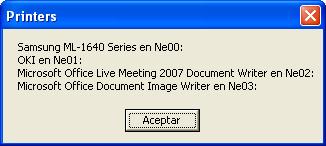
Ubica tus impresoras según la posición en que aparecieron en la lista anterior.
Ahora pon la siguiente macro, puede ser en el mismo módulo o en otro módulo.
Sub SeleccionaImpresora()
'Por.Dante Amor
Dim Printers() As String
Printers = GetPrinterFullNames()
Select Case ActiveSheet.Index
Case 1 'TM-T20II
Application.ActivePrinter = Printers(1) 'Número en que aparece la TM-T20II
Case Else 'L120
Application.ActivePrinter = Printers(2) 'Número en que aparece la L120
End Select
End Sub
Cambia el número (1) y el (2) por las posiciones en que aparecieron tus impresoras.
Si tienes dudas, ejecuta la primera macro y envíame la imagen del resultado.
Saludos. Dante Amor
Recuerda valorar la respuesta.